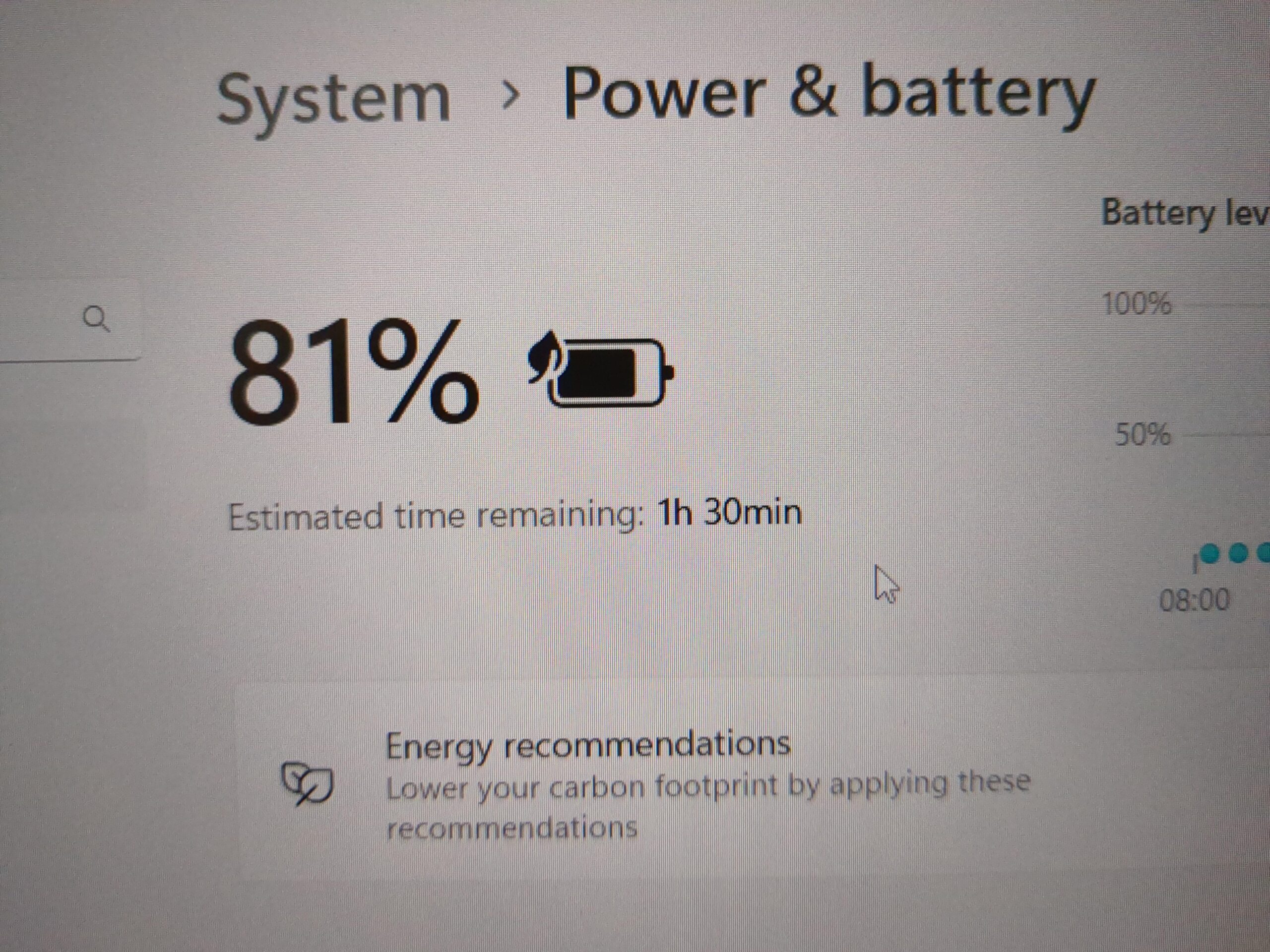Laptop battery draining fast? Check power settings first.
Reduce screen brightness. Close unused apps. A rapidly draining laptop battery can disrupt productivity. It’s frustrating when your device dies during a crucial task. Understanding why this happens is key. Several factors could cause this issue. From software glitches to hardware problems, each needs attention.
Poor battery health or incorrect settings might be the culprit. Identifying the cause is essential for finding a solution. This blog post dives into common reasons and fixes. You’ll learn simple steps to extend battery life. With the right approach, you can improve your laptop’s performance. Discover how to keep your device running longer. Don’t let a weak battery slow you down. Read on to explore practical solutions.
Identifying Battery Drain Issues
Experiencing rapid battery drain in your laptop can be frustrating. Identify background apps and adjust power settings to save energy. Regularly updating your system and checking for battery-hogging software can help extend battery life.
Identifying Battery Drain Issues Laptop battery life is crucial, especially when you’re on the go. If you notice your battery draining faster than usual, it’s essential to identify the root cause. Let’s explore the signs and common causes of rapid battery drain, so you can take effective action.Signs Of Rapid Battery Drain
Your laptop’s battery might be draining quickly if it’s losing charge significantly faster than before. You might notice your laptop shutting down unexpectedly, even if it showed a decent charge just minutes ago. Another sign is the battery percentage dropping rapidly, even when you’re not using demanding applications. Consider your laptop’s performance when unplugged. Does it slow down or act erratically? These behaviors can signal underlying battery issues that need attention.Common Causes Of Battery Drain
Background applications are often culprits of battery drain. Apps running silently can consume power without you realizing it. Regularly check your task manager to see what’s running. High screen brightness is another factor. It might seem harmless, but it significantly affects battery life. Adjust your brightness to a comfortable yet efficient level. Faulty hardware or outdated drivers can also cause rapid battery drain. Ensure your laptop’s software is up to date, as manufacturers frequently release updates that improve battery performance. Remember the last time you installed new software? Some programs are resource-heavy and can drain your battery faster than expected. Consider uninstalling unnecessary applications to conserve power. Is there a pattern to when your battery drains faster? Noticing these patterns can help pinpoint specific causes, making it easier to address the issue.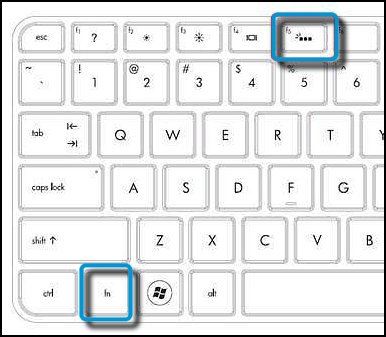
Credit: recoverit.wondershare.com
Optimizing Power Settings
Adjusting power settings can help stop fast battery drain in laptops. Lower screen brightness, turn off unused devices, and set sleep mode for quick idle times. These simple tweaks improve battery life and enhance performance.
Are you frustrated with your laptop’s battery draining faster than you can finish a task? You’re not alone. Many users encounter this issue, and often, the culprit is inefficient power settings. Optimizing your laptop’s power settings can significantly extend its battery life. Let’s dive into practical ways to make your battery last longer.Adjusting Power Plans
One of the simplest steps to optimize your laptop’s battery is adjusting its power plan. Most laptops come with predefined power plans, such as ‘Balanced’, ‘Power Saver’, and ‘High Performance’. While ‘High Performance’ might sound appealing, it consumes more battery. Choose the ‘Power Saver’ plan if you’re working on battery and don’t need intensive performance. This plan reduces the CPU’s speed and dims the display. You might notice a slight dip in performance, but it’s a worthy trade-off for extended battery life. Did you know you can create a custom power plan? Tailor it to meet your specific needs. Set your screen to turn off after a few minutes of inactivity. Reduce the sleep timer to conserve energy when you’re not using your laptop.Managing Screen Brightness
Screen brightness is another silent battery drainer. Often, laptops are set to maximum brightness by default. While a bright screen is great for visibility, it quickly eats up battery life. Lower the brightness to a level that is comfortable for your eyes. Not only will this save battery, but it can also reduce eye strain. Consider using your laptop in environments with good lighting. This way, you won’t need the screen to be overly bright. Have you ever tried using dark mode? It’s a great feature that reduces power consumption by using darker colors. Think about times you’ve been frustrated with your battery dying in the middle of something important. By managing brightness and adjusting power plans, you can transform your laptop into a more reliable tool. How will you tweak your settings today to maximize battery life?Closing Background Applications
Experiencing rapid battery drain on your laptop? Close background applications to save power. Background apps consume battery even when not actively used, slowing performance and shortening battery life.
If your laptop’s battery is draining faster than usual, one of the simplest and most effective solutions is closing background applications. These are apps that run quietly in the background, consuming your battery life without you even realizing it. It’s like having a leaky faucet—small, persistent drips that eventually add up. Tackling these energy hogs can give your battery a much-needed boost. So, how do you find these sneaky apps? Let’s dive into the specifics.Detecting Resource-hungry Apps
Many apps are designed to run silently in the background, but some demand more power than others. You might be surprised at how much juice they consume. Start by taking a closer look at applications that are always active, like cloud storage services or chat apps. These can be significant power drains. Is there an app that you rarely use, but it’s always running? Identifying these can be the first step in reclaiming your battery life. Keep an eye on software updates as well—sometimes they can cause apps to use more resources than usual.Using Task Manager Effectively
Task Manager is your best friend when it comes to monitoring what’s running in the background. Open it up by pressing Ctrl + Shift + Esc. This tool gives you a clear overview of all active applications and processes. In the Task Manager, focus on the “Processes” tab where you can see CPU and memory usage. Look for apps that are using more resources than expected. If you spot an unfamiliar or rarely-used app consuming lots of power, consider closing it. Don’t hesitate to end tasks that aren’t essential to your current work. You might be worried about disrupting something important, but most background apps can be safely closed without issue. Just be sure not to end tasks labeled as “Windows processes.” By taking control of background applications, you can significantly extend your laptop’s battery life. It might seem like a small change, but it can make a big difference over time. Have you checked your background apps lately? You might be surprised at what you find.
Credit: www.reddit.com
Updating Software And Drivers
Is your laptop battery draining faster than usual? Updating software and drivers can help. Regular updates keep your system running smoothly. They often include improvements that boost battery life.
Importance Of System Updates
System updates are crucial for your laptop. They fix bugs and improve performance. These updates can enhance battery efficiency. A well-maintained system uses less power. Check for updates regularly. This ensures your laptop has the latest enhancements.
Driver Updates For Power Efficiency
Drivers control hardware components. Updating them can lead to better power management. Old drivers might not use power efficiently. New drivers often include power-saving features. Visit your laptop manufacturer’s website for the latest drivers. Install updates to optimize battery life.
Managing Battery Health
Laptop battery draining fast? Adjust screen brightness to save power. Close unused apps and update software regularly.
Managing the battery health of your laptop is crucial for maintaining its longevity and performance. If you notice your laptop battery draining faster than usual, it’s time to take action. By actively managing and monitoring your battery’s health, you can significantly extend its lifespan and enhance your laptop’s efficiency. ###Calibrating The Battery
Calibrating your battery is an essential step in managing battery health. It ensures your laptop accurately displays the battery percentage and helps in maintaining the battery’s efficiency. To calibrate, fully charge your laptop, then let it run until it shuts down due to low battery. Afterward, charge it back to 100% without interruption. This process recalibrates the battery sensor, giving you a more accurate reading of its health. Do you remember the last time you calibrated your laptop battery? It’s easy to overlook but can make a significant difference. ###Monitoring Battery Wear
Keeping an eye on your battery wear is vital. Over time, all batteries degrade, but monitoring the wear can prevent unexpected shutdowns. Use software tools available for your operating system to check the battery wear level. These tools will show you the current health status and the number of charge cycles used. Knowing your battery’s wear level helps you plan better. You’ll know when it’s time to consider getting a replacement or making adjustments to your usage patterns. Are you aware of how many charge cycles your battery has gone through? It might be an eye-opener! By taking these steps, you’ll ensure that your laptop battery remains in good health, keeping your device running smoothly for years to come.Disabling Unnecessary Features
Is your laptop battery draining fast? Disabling certain features can help. Many laptops come with features that use power even when not needed. Turning them off can save battery life. Here are some simple steps to follow.
Turning Off Bluetooth And Wi-fi
Bluetooth and Wi-Fi consume energy. Turn them off when not in use. This helps conserve battery. Many laptops have shortcuts for easy access. Check your settings and disable these features. Your laptop will thank you for it.
Managing Location Services
Location services can also drain your battery. They use GPS and other sensors to track your location. Unless you need them, turn them off. Go to your settings and find location services. Disable them when not required. This small step can prolong battery life.
Advanced Troubleshooting Techniques
Advanced troubleshooting techniques can help solve laptop battery drain. Simple steps often fix the issue. But, sometimes deeper investigation is needed. These methods uncover hidden problems. They provide insights into what drains the battery. Explore these advanced techniques to prolong battery life.
System Reset Options
Resetting your system might refresh the laptop battery. It removes unnecessary processes. These processes consume power. Perform a system reset to clear them. You can try a basic reset first. If the problem persists, consider a factory reset. Remember, a factory reset erases all data. Backup important files before proceeding.
Using Battery Diagnostics Tools
Battery diagnostics tools offer valuable insights. They identify issues affecting battery health. Many laptops come with built-in diagnostics. Use them to check battery status. They can show the remaining charge cycles. These tools help monitor battery performance. Regular checks can prevent unexpected drain.

Credit: www.reddit.com
Considering Hardware Replacement
Experiencing rapid battery drain on your laptop can be frustrating. First, check for software updates that might improve efficiency. Next, consider hardware replacement if issues persist, focusing on upgrading the battery.
If you’re finding that your laptop’s battery is draining fast, it might be time to consider a hardware replacement. Although software tweaks can help improve battery life, sometimes the problem is more deeply rooted. When a battery ages, its capacity to hold a charge diminishes significantly. Here, we’ll look at when you should replace your battery and explore extended battery options to keep your laptop running longer.When To Replace Your Battery
Ask yourself: Is your laptop shutting down unexpectedly? A battery that can’t hold a charge might be the culprit. Check the battery health in your laptop’s settings. Most modern laptops provide a detailed report on battery life and capacity. If your battery health percentage is below 80%, it’s time to consider a replacement. Notice how your laptop heats up quickly or takes longer to charge. These are telltale signs of a deteriorating battery. Replacing the battery can restore efficiency and save you from frequent charging interruptions.Exploring Extended Battery Options
Imagine working for hours without needing to plug in your charger. Extended battery options can make this a reality. Consider buying a high-capacity battery compatible with your laptop model. These batteries often offer more cells than standard ones, providing longer usage times. Research reputable brands that offer extended battery life. Check reviews and forums to see what other users are saying. Investing in a quality battery can significantly enhance your laptop experience. By addressing battery issues head-on, you not only improve your laptop’s performance but also extend its lifespan. What steps will you take to ensure your laptop battery keeps up with your daily demands?Frequently Asked Questions
How To Fix Battery Draining Fast On Laptop?
Reduce brightness and close unused applications. Disable Bluetooth and Wi-Fi when not needed. Update drivers regularly. Adjust power settings to save battery.
How To Fix A Drained Laptop Battery?
Check power settings and close background apps. Shut down the laptop and let it charge fully. Consider replacing the battery if issues persist. Regularly clean battery contacts to ensure good connection. Maintain battery health by avoiding extreme temperatures and overcharging.
What Kills A Laptop Battery The Fastest?
Excessive heat rapidly depletes laptop batteries. Overcharging also shortens battery lifespan. Bright screen settings and running multiple applications simultaneously drain power quickly. Regularly discharging the battery to 0% can damage its capacity. Use proper charging practices to prolong battery life.
Why Is My Laptop Battery Health Dropping So Fast?
Laptop battery health drops fast due to frequent charging, high temperatures, and excessive usage. Background apps drain power continuously. Ensure your laptop uses power-saving settings. Avoid overcharging and keep the battery cool to prolong its life. Regularly check battery health through system settings for optimal performance.
Conclusion
A fast-draining laptop battery can be frustrating. Quick fixes are possible. Adjust brightness, close unused apps, and disable Wi-Fi when not needed. These simple steps help extend battery life. Regular updates also improve performance. Consider battery replacement if needed. Always monitor battery health and usage.
This ensures longer battery life. Keeping your laptop’s battery healthy enhances productivity. Small changes make a big difference. Stay proactive in managing battery life. It saves time and ensures smoother work sessions. Follow these tips for a better laptop experience.
Your laptop’s battery will thank you.